Idispatch Error 3127 when printing Labels
Check the Custom SQL Query as it may have become corrupt. The query should be as below:
SELECT "dbo"."LabelQueueDetail"."LabelQueueDetailOrder", "dbo"."LabelQueueDetail"."LabelQueueDetailQty", "dbo"."LabelTemplate".* FROM ("dbo"."LabelQueue" LEFT OUTER JOIN "dbo"."LabelQueueDetail" ON "dbo"."LabelQueue"."LabelQueueCode" = "dbo"."LabelQueueDetail"."LabelQueueCode") LEFT OUTER JOIN "dbo"."LabelTemplate" ON "dbo"."LabelQueueDetail"."LabelQueueDetailPLUIndex" = "dbo"."LabelTemplate"."PLUIndex" WHERE "dbo"."LabelQueue"."LabelQueueCode" = ?TC2Queue ORDER BY "dbo"."LabelQueueDetail"."LabelQueueDetailOrder" ASC
Once the label file is saved and it works, set the file to read only to prevent it from being edited and corrupted again.
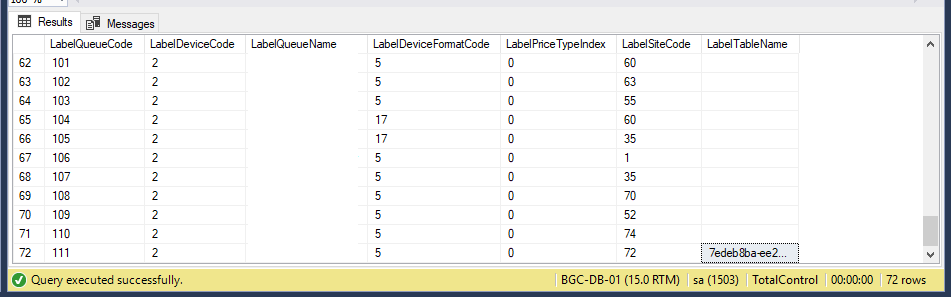
SELECT "dbo"."LabelQueueDetail"."LabelQueueDetailOrder", "dbo"."LabelQueueDetail"."LabelQueueDetailQty", "dbo"."LabelTemplate".* FROM ("dbo"."LabelQueue" LEFT OUTER JOIN "dbo"."LabelQueueDetail" ON "dbo"."LabelQueue"."LabelQueueCode" = "dbo"."LabelQueueDetail"."LabelQueueCode") LEFT OUTER JOIN "dbo"."LabelTemplate" ON "dbo"."LabelQueueDetail"."LabelQueueDetailPLUIndex" = "dbo"."LabelTemplate"."PLUIndex" WHERE "dbo"."LabelQueue"."LabelQueueCode" = ?TC2Queue ORDER BY "dbo"."LabelQueueDetail"."LabelQueueDetailOrder" ASC
Once the label file is saved and it works, set the file to read only to prevent it from being edited and corrupted again.
If the SQL query is correct and the error still occurs this indicates that there is an entry in the labeltablename field. When you click 'print' to print labels a temporary table is created and the Name of this table is populated with that table name. Once the labels are printed, before the question asking to clear the queue, this entry is cleared out. If this doesn't happen for some reason (i.e. TCP crashes or is closed by closing a browser for a hosted system) the entry is left and causes issues
Run this query on the database to view the queues and look for the queue you are having issues with
select * from LabelQueue
Use this query to resolve the issue. You need to replace the xxx with he labelqueuecode needed
update labelqueue set labeltablename = '' where LabelQueueCode=xxx
Related Articles
Bartender BT exception error
If you are unable to print labels from Total Control Premier which is throwing up a BT exception error message. What you need to do, if you click on your Windows Start to open up the Programs sub-menu and locate Bartender application. If you open up ...Bartender SQL Statement which includes Shelf Location
Paste this text below into the custom SQL statement field, update your template and you should have a new field appear for shelf location providing they are using the shelf locations within TCP. SELECT ...Label Queues (How to use)
How to Add PLUs into your Label Queue If you go into ‘Daily Tasks’ and select ‘Label Manager’ from the menu. This will open in a new tab as below; To add to the queue, if you highlight your queue as follows; If you double click on the queue name ...Total Control Label Printing
Label Printing Options Total Control Premier has 4 options for producing labels however only two are available to use. Our recommended method is to use the Bartender Solution Label Devices Device Type Bartender Uses a 3rd party application allowing ...Printing Labels from Cloud Hosted Total Control Premier
The Universal Print Driver for Total Control Premier produces labels as PDF files which can then be printed using a printer attached to the computer; the printer can be physically attached or can be a network printer. The instructions below detail ...