Enabling/Disabling add missing products on HHT
These instructions will show you how to turn on/off adding products that don't exist on the HHT when scanned.
1. Login to the HHT with User ID 999 and Pin 999.
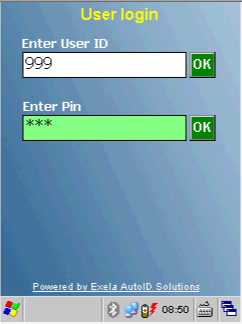
2. Click Files.
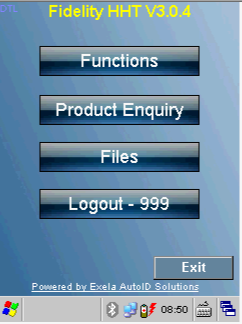
3. Click the 'Powered by Exela AutoID Solutions' text at the bottom to access the setup menu.
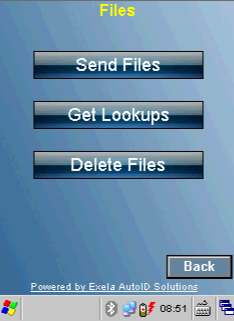
4. Click 'Next' until you get to the following screen and then ensure 'Add Missing' is set to 'On'. If you would like to turn off this feature set it to 'Off'.
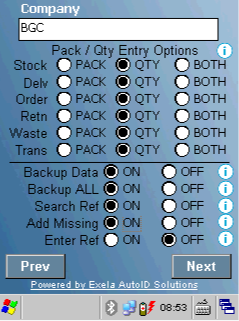
5. Click 'Next' once more and then 'Save' and finally click 'Exit'.
Related Articles
Stock Functionality
Stock The stock level of a product is recorded and tracked in Total Control Premier over a stock period, through several key events. A stock period is a period of time used to track stock levels, starting with the Opening Stock level and finishing ...Adding \ Editing Products (How to Use)
Adding Products Summary A PLU (Price Look Up) record represents a product that is sold by the outlet and is at the heart of any PoS system. Most reports taken from GPoS are based on the sale of PLU’s. Unlike other systems, there is no upper limit on ...Stocktakes (How to use)
Stocktake Summary The Stocktakes section of Total Control Premier allows you to record stock counts of your Products. When a Stocktake is Committed, the stock you have counted becomes the current stock level. NOTE: Stocktakes can be backdated. In ...Stock Historical (How to Use)
Introduction to Stock Historical The “stock historical” applet will allow the user to select a date and time and produce an on-screen report to show what the stock levels were at that time. The applet can be found under Analysis and select ‘Stock ...Stock Function Reports (Help & Tips)
Stocktake Reports If you are looking for reports to use for your stocktake or print stock sheets, the best place to check is under Stock Functions -> Stocktakes. If you click\Select ‘Print’ this will launch the Stock reporting box as follows; If you ...