Citizen CLS-521/621 and CLP521/621 Calibration guide
When attempting to print labels or just pressing the Feed button on the printer it is using more than one label and not printing as expected.
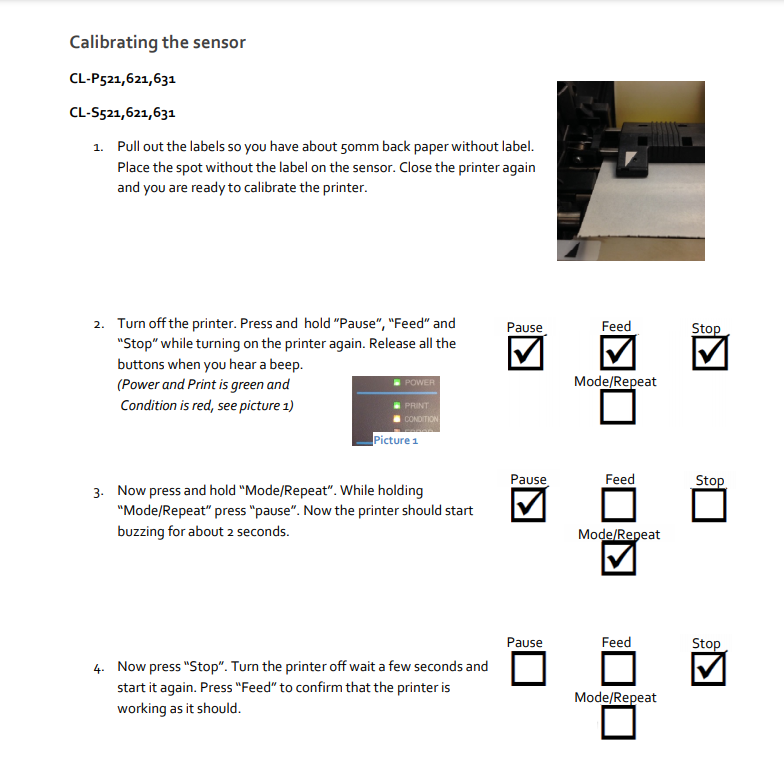
This issue usually will happen if the media has been removed or replaced. To rectify this please follow the below steps on the guide.
Related Articles
TEC B-SA4T 107x25 Double Label Setup
Windows Printer Driver Create a Label Stock 1. Click Start > Windows System > Control Panel, or click Start and type "Control Panel", then click on the icon that appears 2. Click Devices and Printers 3. Right-click TEC B-SA4T and click Printing ...Printing Labels from Cloud Hosted Total Control Premier
The Universal Print Driver for Total Control Premier produces labels as PDF files which can then be printed using a printer attached to the computer; the printer can be physically attached or can be a network printer. The instructions below detail ...Total Control Label Printing
Label Printing Options Total Control Premier has 4 options for producing labels however only two are available to use. Our recommended method is to use the Bartender Solution Label Devices Device Type Bartender Uses a 3rd party application allowing ...Label Queues (How to use)
How to Add PLUs into your Label Queue If you go into ‘Daily Tasks’ and select ‘Label Manager’ from the menu. This will open in a new tab as below; To add to the queue, if you highlight your queue as follows; If you double click on the queue name ...Label printing options
Introduction Label printing is provided by integrating Total Control Premier with Bartender. Bartender is a powerful labeling application developed by Seagul Scientific - https://www.seagullscientific.com. Bartender allows design of labels to your ...