MicroTouch M7 Touchscreen Configuration

This article applies to POS terminals using the 3M
MicroTouch touchscreens - screenshots are taken from Windows
POSReady 7.
MicroTouch M7 Control Panel
1. Click Start > All
Programs > MicroTouch M7
| 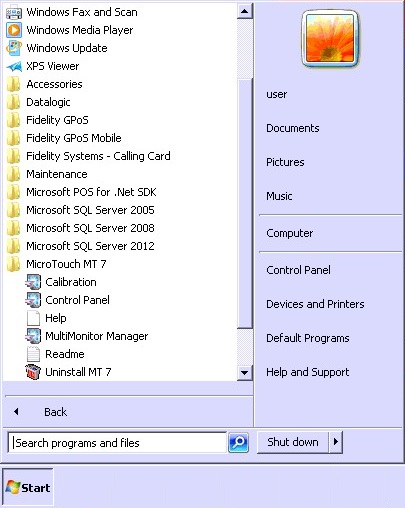
|
2. Click Control Panel
| 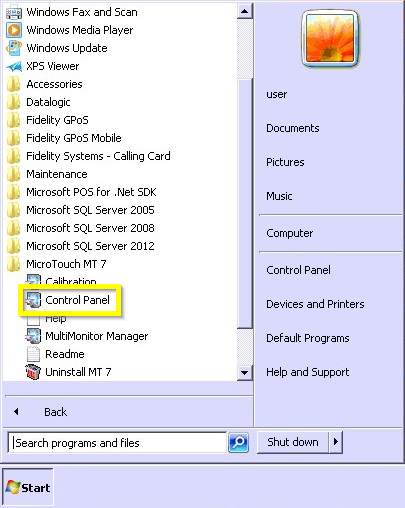
|
Calibration Tool
1. Click Main
| 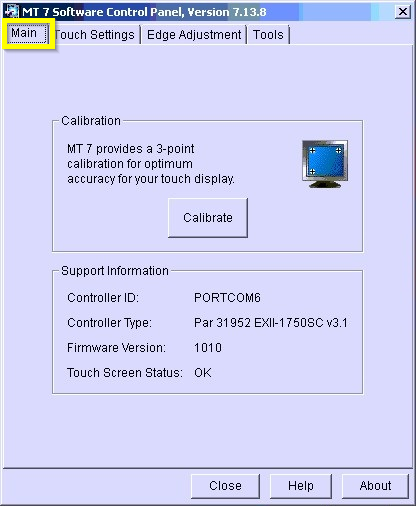
|
2. Click Calibrate
| 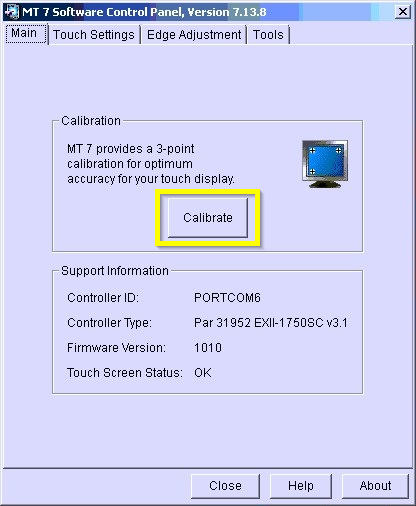
|
3. Touch each of the three
points that appear on screen for a few seconds, then click
Test to test the calibration or Accept to save and close the
calibration tool
| 
|
Related Articles
Citizen CLS-521/621 and CLP521/621 Calibration guide
When attempting to print labels or just pressing the Feed button on the printer it is using more than one label and not printing as expected. This issue usually will happen if the media has been removed or replaced. To rectify this please follow the ...
Using the Touch Screen Layout (How to Use)
Using the Touch Screen Layout The touchscreen layout allows you to control the look and feel of the user interface that the operator sees. The layout is made up of 400 individual pages, and you can place buttons on the screen by dragging and ...
Verifone P400 GPoS Setup
GPoS Setup Peripheral Setup Open GPoS Utility Open Programming > System Tables > Peripherals Click or tap on Add , and give the Peripheral an appropriate name, eg “ Verifone ”, “ EFT ”, “ P400 ” etc Set the Peripheral Type to Verifone ...
Setting Scanners to be in Presentation mode out of their stand
Scanners are typically designed to work so that when they are not sat in a stand or base, they need to be triggered to scan a barcode, and will only scan a presented barcode automatically if they are in a stand. Some scanners can be programmed to be ...
Total Control Premier on Windows 10 - Scaling issues
Changing the scaling setting for TCP Right click on the Total Control Premier shortcut and select Properties. On The properties box, click the compatibility tab On here click 'Change high DPI settings' On here tick the 'Override high DPI scaling ...
